You can check your entire print history in Mac OS X by accessing the browser based CUPS utility. This is a very helpful tool for managing printing as well as tracking down origins of printed items, and it works on all versions of Mac with all printers.
Here is exactly how to show printing history on a Mac with this great trick:
- Launch your favorite web browser (I like Safari and Chrome)
- In the address bar type in: http://localhost:631
- Click on “Jobs” in the menu
- Now click “Show Completed Jobs” to display your Macs print history
You’ll now see the printer, name of the file that was printed, the user who completed the print job, size of the printed document, the number of pages, and the date of the printed file completion or attempt.
If you are looking for a specific event, you can use the “Search in Jobs” search engine to find a file. You can also select “Show All Jobs” to see everything you’ve printed or attempted to print, even if it failed.
You can jump directly to the All Printing Jobs History portion of cups tool with the following URL:
http://localhost:631/jobs?which_jobs=all
Enable the Web Based Print History CUPS Tool in OS X
Sometimes you may see a “web interface disabled” message when trying to access CUPS from the browser like this, if that’s the case, turn to the command line to enable it with the following string:
cupsctl WebInterface=yes && open http://localhost:631/jobs?which_jobs=all & say Web Printing History enabled
CUPS stands for Common UNIX Printing System and is an open source printing system developed by Apple for Mac OS X and other UNIX based operating systems. The web based CUPS tool is a great way to troubleshoot misbehaving printers.
While we’re on the topic of printers, if you haven’t yet, you can make any printer AirPrint compatible by using a third party tool. Without this tool, AirPrint wireless printing is limited to a select few printers.

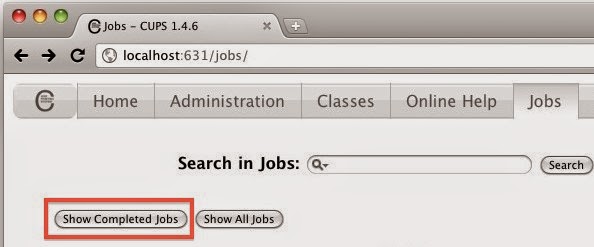




Post a Comment